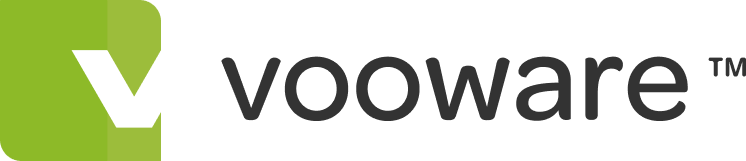voo:project
voo:project allows you to manage projects at the individual task level
You have the tools to plan, estimate, assign and monitor all the identified tasks for projects of all kinds.
voo:project features
- Manage projects according to skills
- Group people into teams
- Create and manage project tasks
- Create project milestones
- Manage different schedules
- Integrate test management and execution
- Reports
Automated task scheduling
Keeping you free to focus on the big picture!
Create skills
You create a list of all the skills available within your project team, department or organisation, or identify all the skills you know will be needed for your next project and add them to the skills list. This means you can manage tasks according to the skills needed to complete them, rather than having those tasks tied to a specific individual. This helps you to identify skills gaps in your team, so that you can plan ways to overcome those gaps in advance.
Assign skills to people
Each person in your Contacts database, whether they work within your own company or for another company, can have their full list of skills identified in their record. This means that you can quickly see who has the skills that you need for your project.
Assign person-skills to projects
Once you allocate a person to a project, you can identify which of their skills are available specifically to this project. For example, somebody may have both testing and software development skills, but is contributing to this specific project purely in a testing capacity so you can make just their testing skills available to this project. This supports the auto-scheduling functionality in assigning tasks to the appropriate people, and reduces the risk of individuals drifting into greater or different involvement with a project than was originally intended (especially if they also have commitments on other projects, or are being contracted to your project for a very specific contribution).
Interested?
Project Management using voo:project
Manage contacts
Everyone who has contact with your voo:project system can be added to your Contacts database, whether they are within or outside of your own company. Each person can be associated with a company, to assist you with managing your records.
Create skills
You create a list of all the skills available within your project team, department or organisation, or identify all the skills you know will be needed for your next project and add them to the skills list. This means you can manage tasks according to the skills needed to complete them, rather than having those tasks tied to a specific individual. It also helps you to identify skills gaps in your team, so that you can plan ways to overcome those gaps well in advance.
Assign skills to people
Each person in your Contacts database, whether they work within your own company or for another company, can have their full list of skills identified in their record, meaning that you can quickly see who has the skills that you need for your project.
Assign person-skills to projects
Once you allocate a person to a project, you can identify which of their skills are available specifically to this project. For example, somebody may have both testing and software development skills, but is contributing to this specific project purely in a testing capacity so you can make just their testing skills available to this project. This supports the auto-scheduling functionality in assigning tasks to the appropriate people, and reduces the risk of individuals drifting into greater or different involvement with a project than was originally intended (especially if they also have commitments on other projects, or are being contracted to your project for a very specific contribution).
Teams
As well as assigning tasks according to skill, voo:project gives you further resource flexibility by letting you create teams within a project. You might choose to create teams of people with similar skill-sets, or according to sub-project organisation, organisational department or shift pattern - its up to you how you organise your teams. For example, you might not have any in-house design skills, but have already organised three people in a sub-contract company to provide that expertise. In this case, you could create a Design Team consisting of those three people, and you then simply allocate any design tasks to the Design Team. The voo:project system will assign those tasks only to one of those three people, determining which of the people on the team is most suitable based on their skills and availability. If one of the people is subsequently removed from the Design Team, the voo:project system will automatically re-assign the task to one of the remaining team members. People can be members of multiple teams across multiple projects - the voo:project system handles the complexity of determining who is assigned to each task.
Associations with companies and people
Creating companies helps you to organise and easily locate the people in your system. Companies can be associated with one or more projects. You then select which people from each associated company are actually available to your project. People can be allocated to multiple projects.
Permissions
You can give different types of users different levels of access to the information in your projects. In particular, you might want team members to only see the tasks list for the specific projects which they are working on, whilst testers (if applicable) would have additional access to the Test functionality. Similarly a project manager might have access to the comprehensive functionality, but only for the projects which they are managing. These levels of access are all possible within the voo:project module.
Auto scheduling
The advanced algorithms built in to voo:project means that you dont have to worry about the juggling act of scheduling tasks. Based on customisable schedules and the information you provide for each task, the auto-scheduler makes sure tasks are scheduled in the most efficient and appropriate way. Simply make your list of tasks, adding defining details only when a task specifically needs it, and let the auto-scheduler do the hard work. Priorities and dependencies on other tasks are all taken into account by the auto-scheduler.
Task assignment according to person, skill or team
As well as auto-scheduling, tasks can also be auto-assigned by the voo:project system. You choose to identify the team who should be responsible for the task, or the skill required to complete it, and voo:project will figure out who can complete the task the soonest and automatically assign the task to that person. If you actually want a specific person to complete the task, then you can still assign that person directly and voo:project will schedule it as soon as theyre available. Or if its a task that anybody on your project team could do, just leave everything blank and let voo:project sort it out.
Timeline/Gantt chart view
You can organise your tasks simply as a long list or, as you would expect, you can view them graphically as a Gantt chart. The Gantt chart shows the timeline view of the tasks, and also indicates the proportion which has been completed for each task, making it easy for you to monitor progress and see where additional support may be required.
Time units worked
Each task stores a record of how much effort has been contributed so far, and by whom. For added benefit, this can be integrated with voo:time so that when users complete their timesheets their effort is automatically updated to your projects in voo:project.
Project Pages
If you want to record general information relating to a particular project, such as your office refurbishment project, you can include that information in the Project Pages. You can then make this information available to others outside of the voo:project module if you wish, via integration with the voo:wiki module.
Create project milestones
During your project, you may find there are fixed milestone dates for things such as a user trial, introduction of a new regulation or amendment of the law, penalty clauses and so on. Within voo:project you are able to create and store such milestone dates for ongoing reference, so you wont lose track of those key targets.
Company schedule
Your company may well have a core or standard set of working hours, and some or all of your team may well stick with working within these hours. Enter these hours into voo:project as a company schedule, so that your projects can be auto-scheduled according to those working hours. Things like company shut-down hours and one-off company days or public holidays can all be incorporated into the company schedule.
Person schedule
Each person can also have their own scheduled hours. If they always work the company schedule hours, then theres no need to create a separate schedule for each person, but for anybody who has a different working pattern, such as part-time workers, 9-day fortnight or shift workers, its easy to set up a schedule for those people which accommodates even the most complex arrangements.
Steven (Project Manager)
Steven does all his scheduling and resourcing using voo:project.